Splitting a Microsoft Access Database
[Front-End / Back-End for Reliable Multi-User Apps]
Splitting an Access database into a front-end (forms, queries, reports, code) and a back-end (tables/data) is the single most effective way to turn a single-user Access file into a stable, maintainable multi-user application. In this article you'll learn why it makes sense, how it reduces cost, and a step-by-step process to perform the split and deploy it safely.
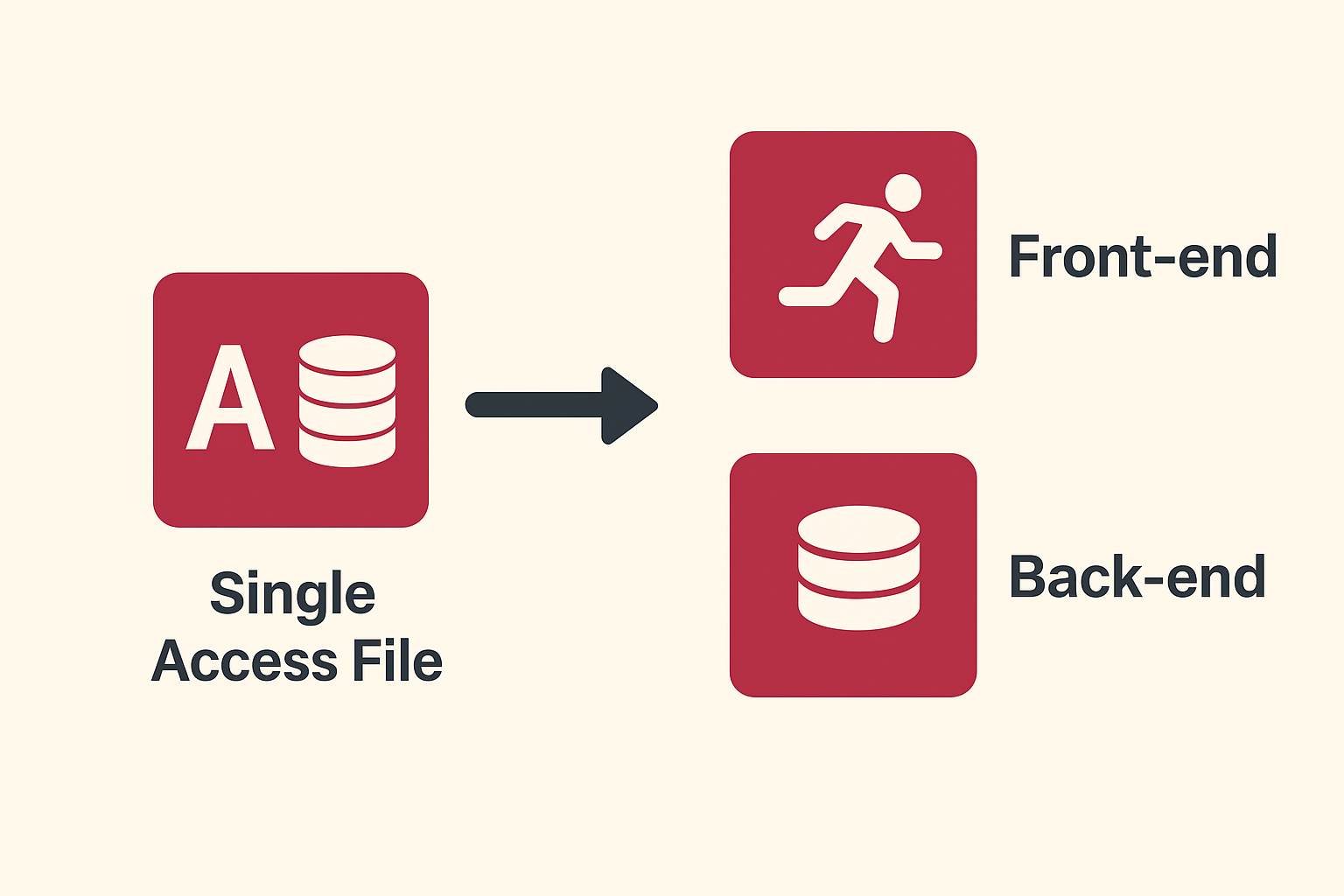
Why split an Access database?
At its core, splitting separates the interface and application logic (forms, reports, queries, VBA) from the data (tables). This architectural separation brings immediate advantages for any small business or department using Access for multi-user systems:
- Stability and reduced corruption risk.
When many users open a single .accdb file across a network, the chance of file corruption increases. Storing the data file centrally and letting each user run a local front-end greatly reduces file locking conflicts. - Easier updates and version control.
You can update the front-end (UI and code) without touching the live data: distribute an updated front-end file to users while the back-end continues serving data. - Performance improvements.
Local front-ends reduce network traffic by running forms and queries client-side and only transferring record changes. - Smaller backup surface.
Backups focus on the single data file (or better yet, a SQL Server backend) while front-ends can be recreated or redeployed easily. - Scalability and migration paths.
A split design makes later migration to SQL Server or Azure SQL far simpler because data is already isolated from UI/code. - Security and permissions.
You can place the back-end in a more secure share or database server and use file or database permissions that differ from front-end files on user machines.
How splitting saves money
Budget is often the limiting factor for small IT projects. Splitting an Access database is a low-cost way to increase the reliability and lifespan of an existing system, with several financial benefits:
- Lower support & downtime costs.
Fewer corruptions and easier fixes mean less time spent on emergency restores and troubleshooting. - Lower development cost for updates.
You can roll out a single updated front-end file to users rather than patching every user's copy of the entire database or rebuilding the entire system. - Deferred migration costs.
Splitting allows a phased migration to a server-based RDBMS (SQL Server) only when needed — you avoid immediate upfront costs by squeezing more life out of your Access solution. - Simpler backups.
Centralized data simplifies backup policies: backup one data file (or the SQL database) regularly instead of many local files. - Reduced network overhead.
Optimized client operations can reduce the need for expensive network upgrades.
When splitting is the right choice (and when it isn't)
Split when:
- You have multiple simultaneous users (more than one person using the app at the same time).
- Your current single-file Access app experiences file locks, slow form loading, or corruption issues.
- You want easier updates and centralized backups without migrating immediately to a client/server RDBMS.
Don't rely only on splitting if:
- You need high concurrency (hundreds of users) or complex transactional integrity — consider migrating to SQL Server sooner.
- Your data size grows beyond Access practical limits (several GBs) — move data to a server-grade DB.
Pre-split checklist (prepare first)
Before you touch anything, do these things to make the process safe and reversible:
- Full backup.
Copy the original .accdb/.mdb file into a safe backup folder and archive it. - Compact & Repair.
Run Access's Compact & Repair to minimize corruption risk before splitting. - Document current objects.
Export a list of tables, relationships, queries, forms, reports, macros, and modules — a quick object inventory helps troubleshooting. - Decide the back-end location.
Choose a reliable network file server with a stable UNC path (\\server\share\data\backend.accdb) or plan a SQL Server migration. - Check network and folder permissions.
Ensure appropriate read/write permissions for the back-end share for all users who need to access data. - Test user environments.
Ensure users have compatible Access versions and that antivirus or roaming profiles won't lock files unexpectedly.
Step-by-step: splitting the database
Here’s a practical, conservative approach using built-in Access tools.
- Make a copy
Work on a copy of the database. Never split the only production copy. - Compact & Repair again
Open the copy and run Database Tools → Compact & Repair Database. This lowers the chance of carrying corruption into two files. - Use the built-in Split Database wizard
In Access (desktop): - Go to Database Tools → Access Database (the exact menu text depends on your Access version) and choose Split Database.
- Follow the wizard to create the back-end file; give it a clear name like
MyApp_Backend.accdband store it on your chosen network share (use a UNC path). - When finished, Access will leave the original file as the front-end with linked tables pointing to the new back-end.
- Verify linked tables
Open the front-end and use the Linked Table Manager (Database Tools) to check that every table links to the back-end. Test opening a few linked tables and run a couple of queries. - Place the back-end on the network share
Move the back-end file to the chosen shared folder if the wizard created it locally. Make sure the share is stable and that users access it via UNC paths (e.g.,\\fileserver\data\MyApp_Backend.accdb). - Deploy front-ends to users
- Place the front-end in their local profile (recommended).
- Distribute via a small installer or script that places the front-end in
%appdata%orC:\Program Files\MyApp\. - Keep a master copy on a secure share and have a logon script copy it to users' machines at login.
- Test with real users
Ask 2–3 users to use the new setup concurrently while you monitor locks, speed, and errors. Check that record locking behaves as expected and that transactions succeed.
Each user should run a local copy of the front-end. Deployment options:
Advanced steps: relinking and automation
For long-term maintenance, automate relinking so front-ends can adapt if the back-end path changes (e.g., when you migrate to a new server). Here is a compact VBA relinker example you can add to the front-end (Module):
Public Function RelinkTables(backendPath As String) As Boolean
On Error GoTo ErrHandler
Dim db As DAO.Database
Dim tdf As DAO.TableDef
Set db = CurrentDb
For Each tdf In db.TableDefs
If Len(tdf.Connect) > 0 Then
tdf.Connect = ";DATABASE=" & backendPath
tdf.RefreshLink
End If
Next
RelinkTables = True
ExitHere:
Set tdf = Nothing
Set db = Nothing
Exit Function
ErrHandler:
RelinkTables = False
Resume ExitHere
End FunctionCall RelinkTables("\\newserver\share\MyApp_Backend.accdb") at startup or from a maintenance form if a link failure is detected.
Best practices & tips
- Use UNC not mapped drives.
Mapped letters (Z:) can differ per user and break links. - Limit recordsets held open.
Avoid keeping long-running recordsets open in VBA; open, use, and close quickly. - Turn on optimistic locking where possible.
Let Access handle row conflicts gracefully unless you need pessimistic locks. - Compact regularly.
Schedule periodic compacts of the back-end (or use SQL Server where compaction isn't necessary). - Back up frequently.
Back up the back-end file nightly (or use the server’s backup system). Keep at least a few historical backups. - Use a versioned naming scheme for front-ends. e.g.,
MyApp_FE_v1.2.accdbso you can roll back if an update breaks things. - Minimize heavy queries over the network.
Offload complex processing to server-side queries or views when possible; consider migrating reporting or large aggregations to SQL Server if you hit performance limits.
Troubleshooting common issues
- Slow performance
Cause: large recordsets or queries pulling full tables across the network. Fix: add indexes, filter queries server-side, or move complex queries to SQL Server. - Link broken after server rename
Run the relinker code or use Linked Table Manager to update connections. Always use UNC paths to avoid this. - Intermittent file locking / corruption
Make sure antivirus is not scanning the back-end file, avoid storing the back-end on unstable NAS, and verify network reliability. If problems persist, plan a migration to SQL Server. - Link broken after server rename
Run the relinker code or use Linked Table Manager to update connections. Always use UNC paths to avoid this. - Intermittent file locking / corruption
Make sure antivirus is not scanning the back-end file, avoid storing the back-end on unstable NAS, and verify network reliability. If problems persist, plan a migration to SQL Server.
When to migrate off Access back-end
Splitting extends an Access app's useful life, but there are clear signals it’s time to move data to SQL Server or Azure SQL:
- Data size and performance degrade with growth.
- Need for strong transactional guarantees and stored procedures.
- Concurrency reaches dozens or hundreds of users.
- Regulatory or security requirements demand a managed RDBMS.
When that day comes, a split Access app eases migration: only table structures and data move to SQL Server while front-ends continue to work with linked ODBC tables.
Conclusion
Splitting your Access database into a front-end and back-end is a practical, low-cost step that improves stability, manageability, and scalability of multi-user applications. It reduces downtime, simplifies updates, and provides a clean migration path to a server database when your business needs grow. With careful preparation, proper deployment, and a few maintenance habits (compact, backup, relink automation), you can dramatically improve the reliability of your Access solution without a large investment.
Use the Contact Us below if you Would you like remote assisstance in splitting your databases.
Yes — Help Me With My Splitting
