What is a Trusted Location in Microsoft Access?
Microsoft Access uses security measures to protect users from potentially unsafe files, including databases containing macros or VBA code. A Trusted Location is a folder or network path where Access allows files to run without security warnings, making it essential for smooth operation in business environments.
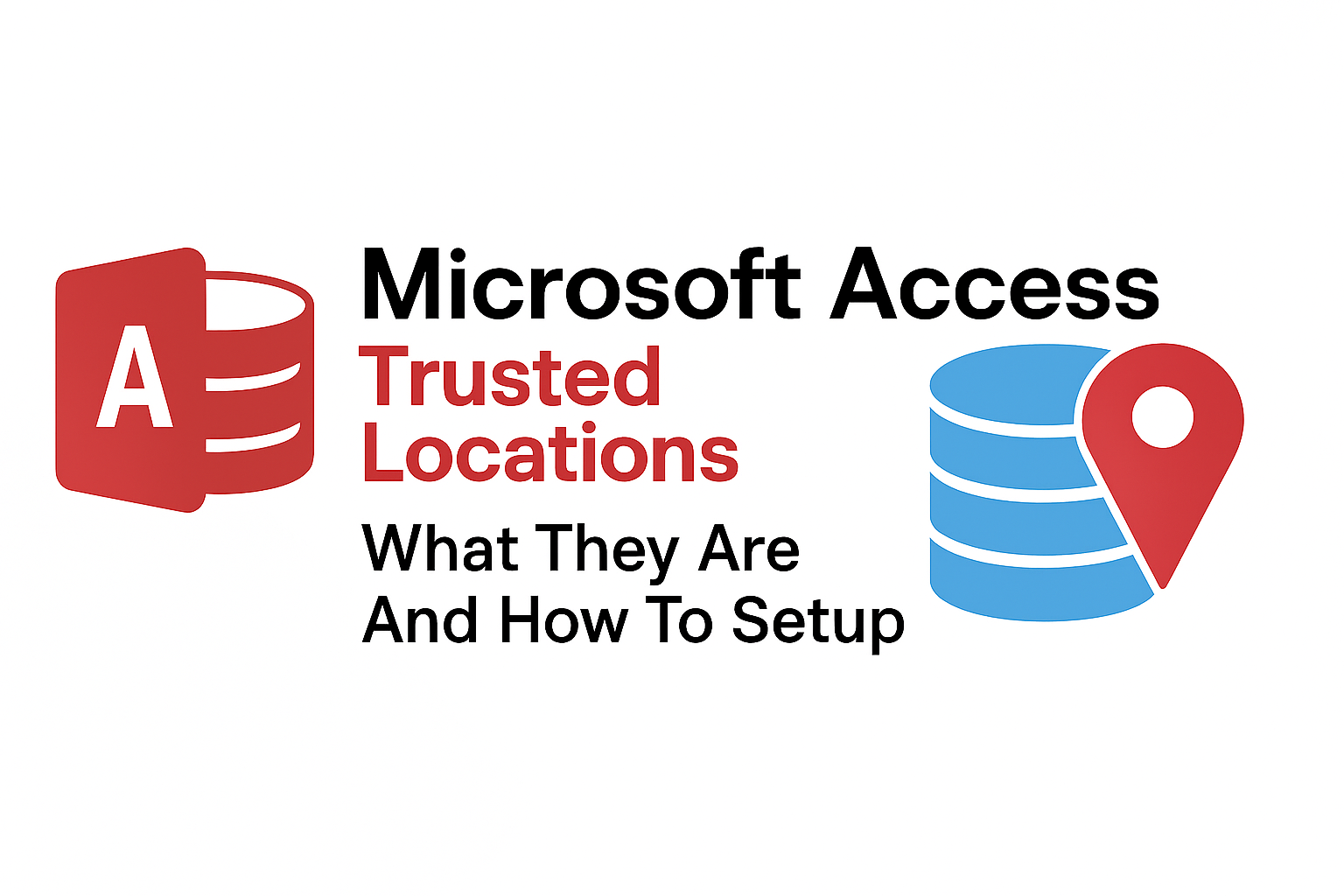
Understanding Trusted Locations
A Trusted Location is a folder or path marked by Access as safe. Any database file stored in this location bypasses macro security warnings, allowing VBA code and macros to run automatically. Trusted Locations are critical for avoiding interruptions when using forms, reports, and automation scripts.
Messages That Appear Without a Trusted Location
If a database is opened outside a Trusted Location, Access displays a security warning. Common messages include:
- "Security Warning: Macros have been disabled."
- "You are opening a database that contains potentially unsafe content."
- Yellow or red security warning banners at the top of the Access window prompting you to enable content manually.
These warnings are meant to protect users but can interrupt workflow. Using Trusted Locations eliminates the need to manually enable content for safe files.
How to Create a Trusted Location in Access 2010
Follow these steps to set up a Trusted Location in Access 2010:
- Open Microsoft Access 2010.
- Click on File > Options.
- In the Access Options window, select Trust Center from the left-hand menu.
- Click Trust Center Settings.
- Choose Trusted Locations from the sidebar.
- Click Add new location….
- Browse to the folder you want to mark as trusted and optionally select subfolders.
- Click OK to save.
How to Create a Trusted Location in Access 2016
The steps in Access 2016 are very similar to 2010:
- Open Access 2016.
- Go to File > Options.
- Select Trust Center and then click Trust Center Settings.
- Click Trusted Locations.
- Select Add new location… and browse to your folder.
- Check the box Subfolders of this location are also trusted if needed.
- Click OK to confirm.
How to Create a Trusted Location in Access 2019
Access 2019 follows the same Trust Center steps:
- Open Access 2019.
- Click File > Options.
- Go to Trust Center > Trust Center Settings.
- Click Trusted Locations > Add new location….
- Browse to the folder to trust and enable subfolders if needed.
- Click OK to apply.
How to Create a Trusted Location in Office 365 (Access)
For Access in Office 365 (Microsoft 365):
- Open Access from your Office 365 subscription.
- Go to File > Options.
- Choose Trust Center > Trust Center Settings.
- Click Trusted Locations.
- Select Add new location… and navigate to your folder.
- Check Subfolders of this location are also trusted if required.
- Click OK to save changes.
Best Practices for Trusted Locations
- Use Trusted Locations only for databases that are verified and safe.
- Restrict folder permissions to authorized users to prevent malicious files.
- Organize multiple projects into separate folders and add each folder as a trusted location if needed.
- Enable subfolders only if necessary to avoid unintentionally trusting unsafe content.
Troubleshooting Trusted Location Issues
If you still receive security warnings after adding a Trusted Location:
- Ensure the database file is saved in the correct folder.
- Confirm the folder path matches exactly, including network paths.
- Check that the "Enable Trusted Locations on my network" option is selected if using a network share.
